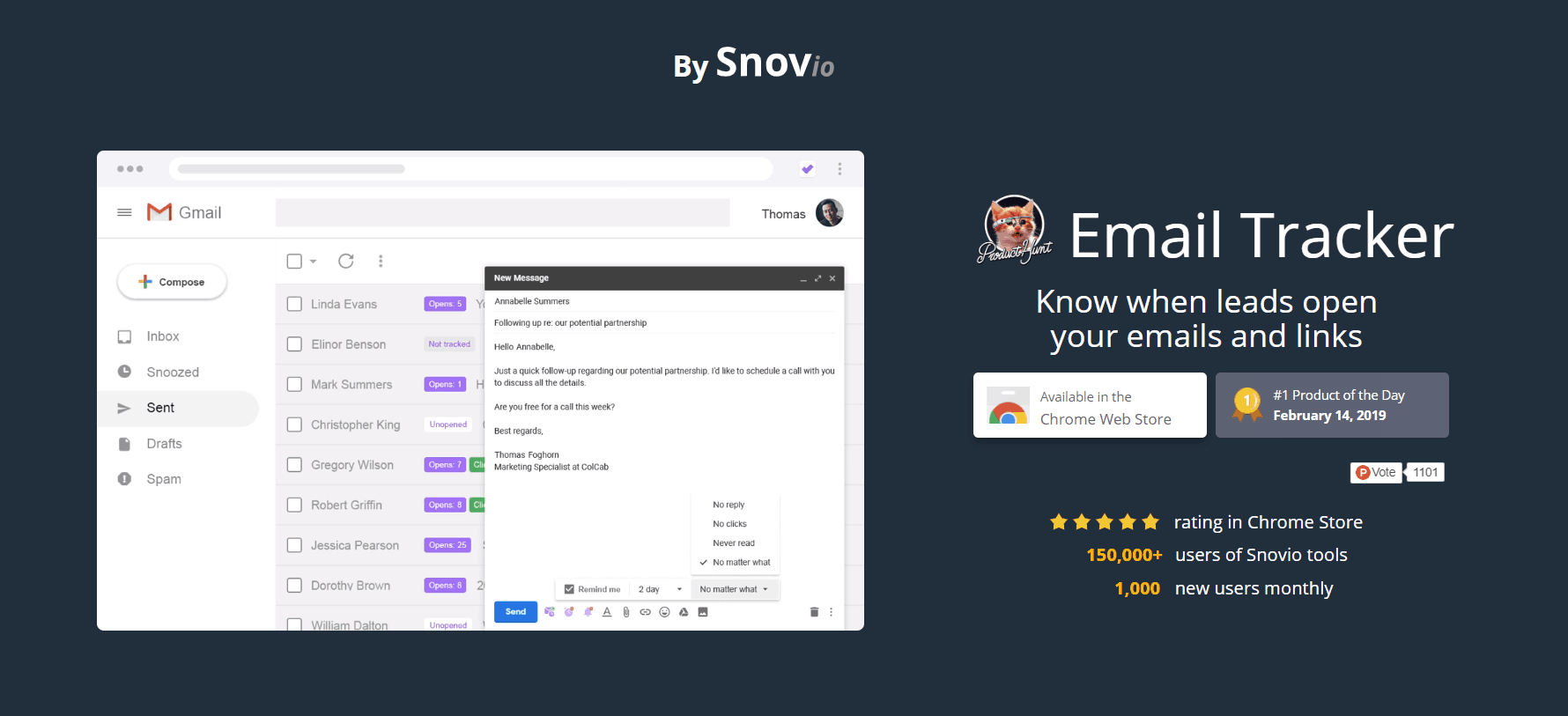Snov.io Email Tracker is a free browser extension for everyone, whatever their position. It works directly in Gmail and G Suite, providing users with live information about sent emails: opens and links clicks and how often a particular action has been performed.
How Snovio Email Tracker works
The extension can be activated for multiple accounts so that you can track all the emails sent, whether professional or personal. When the emails are sent, they are marked as unopened; as soon as the recipients open the emails, the mark becomes Open with the number of openings.
If the recipient clicks on the link in the email, a green Clicks mark with the number of clicks appears next to the Open icon. When the recipient opens the email or clicks the link, a live push notification appears on the screen.
The extension is free forever, so you will never have to pay for it. Unlike other free email tracking tools, Snov.io Email Tracker has no limits. In addition, the extension does not add any signatures or logos of the type “Sent with Email Tracker” or something of the kind in the email.
Additionally, you can take advantage of other Snov.io tools to blow up your business: Email Finder, Email Verifier, Drip Campaigns, and Technology Checker.
How to start using Email Tracker in 4 simple steps
It’s very simple to start tracking emails with Snovio Email Tracker. Here’s a short guide for you to follow:
1. Install Snovio Email Tracker
The first step in using Snovio email tracker is to install the extension. Go to the Chrome webstore and search for Snovio Email Tracker. Then just click the Add to Chrome button. When the installation is over, go to your Gmail account page.
2. Personalize the tracking
Snovio email tracker also allows you to customize the tracking of emails according to your needs and preferences. If you have multiple email accounts and want each of them to be tracked, you can do this. If for some reason you do not want all the accounts to be tracked, simply deactivate the extension for a definite account.
3. Deactivate single email tracking
If you’ve made up your mind to disable tracking of a definite email, you can do this easily. All you have to do is to click on the Bell icon which is next to the Send button. When this is done, the Bell icon will change the color and become purple.
4. Schedule the emails & get reminders
You can send emails on a specific day and time. For this purpose click the Envelope icon and set the day and the time.
You are also able to set a reminder if the email is not open and not answered. The Clock icon is there to help you.
5. Obtain Email Status
Once you have finished customizing Snovio email tracking, you will start receiving push notifications for the features they have enabled. Thus, whenever the email is opened by a recipient or a link is clicked, you will receive live notifications.
What’s your opinion?
Snovio Email Tracker is a great tool for everyone who wants to know how well the sent emails work. And the fact that it is forever-free makes it even better than anything else on the market. Install the extension and share in the comments whether it is useful for or not.